11. RUBIK Pi 3蓝牙工具 rubikpi_btapp使用指南
11.1 启动蓝牙并完成配对
-
运行 app。
rubikpi_btapp主菜单显示如下。主菜单中包含了支持的各功能模块,输入对应编号进入相应模块菜单(其中 0:退出程序,99:打印帮助信息,1:回到上一级菜单)。
BSA_trace 1@ 01/01 00h:31m:18s:746ms: BSA_MgtOpenInit
BSA_trace 2@ 01/01 00h:31m:18s:746ms: BSA_MgtOpen (/usr/src/rubikpi-btapp/)
Created thread with thread_id= 8119f120
BSA_trace 3@ 01/01 00h:31m:18s:746ms: bsa_cl_mgt_init
BSA_trace 4@ 01/01 00h:31m:18s:746ms: UIPC_Init
BSA_trace 5@ 01/01 00h:31m:18s:746ms: UIPC_Open ChId:3
*****************Main Menu menu*******************
1 ==>main
2 ==>manager
3 ==>opp
4 ==>a2dp
5 ==>pan
6 ==>pbap
7 ==>sap
8 ==>hfp ag
9 ==>hfp client
10 ==>hfp sw
11 ==>av
12 ==>data gw
13 ==>fm
14 ==>ftp
15 ==>hid dev
16 ==>hid host
17 ==>headless
18 ==>health
19 ==>map
20 ==>nsa
21 ==>ctn
22 ==>3d
23 ==>test
24 ==>vsc
25 ==>ble
26 ==>ble_ancs
27 ==>ble_cscc
28 ==>ble_blp
29 ==>ble_eddystone
30 ==>ble_hrc
31 ==>ble_htp
32 ==>ble_pm
33 ==>ble_rscc
34 ==>ble_tvselect
35 ==>ble_wifi
99 ==>help
0 ==>quit
****************************************************
Select action => -
输入“2”并按回车进入 manager 菜单(其中包含了 bt 基本的配对连接功能)。manager 菜单显示如下。
Select action => 2
*****************manager menu*******************
1 ==>main_menu
99 ==>help_menu
0 ==>quit
****************************************************
Bluetooth Application Manager menu:
2 => Init
3 => Abort Discovery
4 => Discovery
5 => Discovery test
6 => Bonding
7 => Cancel Bonding
8 => Remove device from security database
9 => Services Discovery (all services)
10 => Device Id Discovery
11 => Set local Device Id
12 => Get local Device Id
13 => Stop Bluetooth
14 => Restart Bluetooth
15 => Accept Simple Pairing
16 => Refuse Simple Pairing
17 => Enter BLE Passkey
18 => Act As HID Keyboard (SP passkey entry)
19 => Read Device configuration
20 => Read Local Out Of Band data
21 => Enter remote Out Of Band data
22 => Set device visibility
23 => Set device BLE visibility
24 => Set AFH Configuration
25 => Set Tx Power Class2 (specific FW needed)
26 => Set Tx Power Class1.5 (specific FW needed)
27 => Change Dual Stack Mode (currently:DUAL_STACK_MODE_BSA)
28 => Set Link Policy
29 => Enter Passkey
30 => Get Remote Device Name
31 => RSSI Measurement
32 => Tx Power Measurement
33 => Set class of device
96 => Kill BSA server
97 => Connect to BSA server
98 => Disconnect from BSA server
0 => Exit
Select action => -
初始化 manager。
注意其他菜单需要基于 manager 中建立的 socket 进行通信,所以在执行其他菜单操作之前需要先执行 manager 初始化操作。
输入“2”开始初始化:
Select action => 2
DEBUG: app_mgr_read_config: Enable:1
DEBUG: app_mgr_read_config: Discoverable:1
DEBUG: app_mgr_read_config: Connectable:1
DEBUG: app_mgr_read_config: Name:BSA_HOGP
DEBUG: app_mgr_read_config: Bdaddr be:ef:be:ef:25:6a
DEBUG: app_mgr_read_config: ClassOfDevice:00:04:24 => Audio/Video
DEBUG: app_mgr_read_config: RootPath:/usr/src/rubikpi-btapp/pictures
DEBUG: app_mgr_read_config: Default PIN (4):0000
ERROR: app_xml_read_db: open(/usr/src/rubikpi-btapp/bt_devices.xml) failed
ERROR: app_mgr_read_remote_devices: app_xml_read_db failed:-1
ERROR: app_mgr_config: No remote device database found
BSA_trace 6@ 01/01 00h:33m:52s:562ms: BSA_DmGetConfigInit
BSA_trace 7@ 01/01 00h:33m:52s:562ms: BSA_DmGetConfig
DEBUG: app_mgr_get_bt_config: Enable:1
DEBUG: app_mgr_get_bt_config: Discoverable:1
DEBUG: app_mgr_get_bt_config: Connectable:1
DEBUG: app_mgr_get_bt_config: Name:BSA_HOGP
DEBUG: app_mgr_get_bt_config: Bdaddr be:ef:be:ef:25:6a
DEBUG: app_mgr_get_bt_config: ClassOfDevice:00:04:24
DEBUG: app_mgr_get_bt_config: First host disabled channel:79
DEBUG: app_mgr_get_bt_config: Last host disabled channel:79
DEBUG: app_mgr_sec_set_security:
BSA_trace 8@ 01/01 00h:33m:52s:564ms: BSA_SecSetSecurityInit
BSA_trace 9@ 01/01 00h:33m:52s:564ms: BSA_SecSetSecurity
Add all devices found in database
ERROR: app_xml_read_si_db: open(/usr/src/rubikpi-btapp/si_devices.xml) failed
ERROR: app_read_xml_si_devices: app_xml_read_si_db failed: -1
BSA_trace 10@ 01/01 00h:33m:52s:564ms: BSA_DmSetConfigInit
DEBUG: app_mgr_set_bt_config: Enable:1
DEBUG: app_mgr_set_bt_config: Discoverable:1
DEBUG: app_mgr_set_bt_config: Connectable:1
DEBUG: app_mgr_set_bt_config: Name:BSA_HOGP
DEBUG: app_mgr_set_bt_config: Bdaddr be:ef:be:ef:25:6a
DEBUG: app_mgr_set_bt_config: ClassOfDevice:00:04:24
DEBUG: app_mgr_set_bt_config: First host disabled channel:79
DEBUG: app_mgr_set_bt_config: Last host disabled channel:79
BSA_trace 11@ 01/01 00h:33m:52s:565ms: BSA_DmSetConfig
BSA_trace 12@ 01/01 00h:33m:52s:676ms: BSA_TmReadVersionInit
BSA_trace 13@ 01/01 00h:33m:52s:676ms: BSA_TmReadVersion
Server status:0
FW Version:3.6.6.1154
BSA Server Version:BSA0107_00.26.00_qcom_qcs6490
BSA Server Version Information:Use_local_timestamp_for_logs_20240814
DEBUG: app_dm_get_dual_stack_mode: Get DualStackMode
BSA_trace 14@ 01/01 00h:33m:52s:678ms: BSA_DmGetConfigInit
BSA_trace 15@ 01/01 00h:33m:52s:678ms: BSA_DmGetConfig
Current DualStack mode:DUAL_STACK_MODE_BSA
Select action => -
搜索设备。
输入“4”搜索设备(由于应用与服务之间通信采用异步通信,所以需要等待一段时间才能打印出搜索到的设备)。
Select action => 4
Start Regular Discovery
BSA_trace 16@ 01/01 01h:45m:29s:988ms: BSA_DiscStartInit
BSA_trace 17@ 01/01 01h:45m:29s:988ms: BSA_DiscStart
Select action => New Discovered device:0
Bdaddr:69:00:83:7f:b1:15
Name:
ClassOfDevice:00:00:00 => Misc device
Services:0x00000000 ()
Rssi:-47
DeviceType:BLE InquiryType:BLE AddressType:Random
Extended Information:
Flags:0x1a [LE_General Controller_LE/BR/EDR Host_LE/BR/EDR]
TxPower:12 dB
Manufacturer Specific CompanyId:0x004C [Apple, Inc.]:
Data: 10 05 65 1C 6D B4 B4
......
......
Discovery complete -
配对。
输入“6”进入 bonding 菜单,这时会将之前搜索到的 dev 打印出来,输入对应的 dev 编号就可以与相应的设备进行配对绑定,然后根据提示通过输入“15”或“16”确定是否接受配对(“15”为接受,“16”为拒绝),接受之后就会完成配对的流程,配对成功。
Dev:0
Bdaddr:5a:20:4e:6e:f7:57
Name:
ClassOfDevice:00:00:00 => Misc device
Rssi:-55
......可以通过 7 => Cancel Bonding 取消已经绑定的蓝牙设备。
11.2 蓝牙文件传输
在主菜单下输入“3+回车”,进入 opp 菜单,进行文件传输测试:
Select action => 3
*****************opp menu*******************
1 ==>main_menu
99 ==>help_menu
0 ==>quit
****************************************************
Bluetooth Application OPP Menu:
2 => opp server enable
3 => opp server disable
4 => ops enable auto accept
5 => ops disconnect device
6 => opp client enable
7 => opp client disable
8 => push vcard
9 => exchange vcard
10 => pull vcard
11 => push /usr/src/rubikpi-btapp/test_file.txt
12 => opc disconnect device
13 => discovery
0 => Exit
Select action =>
- 接收文件测试
-
上一节中执行 rubikpi-btapp 程序的终端以下简称终端 1。另外起一个终端 2,进入到蓝牙应用路径下(/usr/src/rubikpi-btapp/),使用如下命令新建接收目录 push。
mkdir push -
回到终端 1 的 opp 菜单下,输入“2”使能 opp server 端。
Select action => 2
app_start_ops
BSA_trace 6@ 01/01 00h:40m:39s:334ms: BSA_OpsEnableInit
BSA_trace 7@ 01/01 00h:40m:39s:334ms: BSA_OpsEnable
app_start_ops Status: 0
Select action => -
输入“4”使能自动接收,然后使用与魔方派3配对的对端设备发送测试文件,这时魔方派3就会自动将接收到的文件保存在 push 路径下,发送完成后,通过终端 2 在 push 路径下就可以看到刚刚传输的文件。
Select action => 4
BSA_trace 8@ 01/01 00h:41m:54s:528ms: BSA_OpsAccessInit
app_ops_auto_accept
DEBUG: app_ops_auto_accept: app_ops Auto - oper:1 access:4 Name:/usr/src/rubikpi-btapp/push/
BSA_trace 9@ 01/01 00h:41m:54s:528ms: BSA_OpsAccess
app_ops Auto - oper:2 access:4 Name:/usr/src/rubikpi-btapp/pull/Abdul Iqbal.vcf
BSA_trace 10@ 01/01 00h:41m:54s:530ms: BSA_OpsAccess
Select action => -
输入“3”关闭 server 端。
Select action => 3
app_stop_ops
BSA_trace 11@ 01/01 00h:42m:52s:588ms: BSA_OpsDisableInit
BSA_trace 12@ 01/01 00h:42m:52s:588ms: BSA_OpsDisable
Select action =>
- 发送文件测试
-
通过终端 2 进入到应用路径下(usr/src/rubikpi-btapp/),新建想要传输的文件 test_file.txt 并用如下命令写入内容:
touch ./test_file.txt
echo RUBIKPI_TEST > test_file.txt -
回到终端 1 的 opp 菜单,输入“6”使能 opp client 端。
Select action => 6
app_opc_start
BSA_trace 13@ 01/01 00h:44m:27s:670ms: BSA_OpcEnableInit
BSA_trace 14@ 01/01 00h:44m:27s:670ms: BSA_OpcEnable
app_opc_start Status: 0
Select action => -
输入“11”准备发送测试文件,然后选择想要发送到的对端设备编号并回车,这时对端设备准备接收文件,当文件接收完毕后,输入“7”关闭 client 端。
11.3 蓝牙音频测试
-
音频播放测试
a. 在主菜单中输入“11”进入 av 模式。
Select action => 11
*****************av menu*******************
1 ==>main_menu
99 ==>help_menu
0 ==>quit
****************************************************
Bluetooth Application AV menu
AV Point To Point menu:
2 => Abort Discovery
3 => Start Discovery
4 => Display local source points
5 => AV Register (Create local source point)
6 => AV DeRegister (Remove local source point)
7 => AV Open (Connect)
8 => AV Close (Disconnect)
9 => AV Play AVK Stream
10 => AV Play Tone
11 => AV Toggle Tone
12 => AV Play File
13 => AV Start Playlist
14 => AV Play Microphone
15 => Accept Request
16 => Refuse Request
17 => AV Stop
18 => AV Pause
19 => AV Resume
20 => AV Send RC Command (Inc Volume)
21 => AV Send RC Command (Dec Volume)
22 => AV Close RC
23 => AV Send Absolute Vol RC Command
24 => AV Configure UIPC
25 => AV Change Content Protection (Currently:NONE)
26 => AV Test SEC codec
27 => AV Set Tone sampling frequency
28 => AV Send Meta Response to Get Element Attributes Command
29 => AV Send Meta Response to Get Play Status Command
30 => AV Send Metadata Change Notifications
31 => Change AV file for PTS test
32 => Reset folder location for PTS test
0 => Exit
DEBUG: app_uipc_tx_thread: Starting UIPC Tx thread
DEBUG: app_uipc_tx_thread: Waiting for play start
DEBUG: app_playlist_create: New file Audio file found:2c.wav
DEBUG: app_playlist_create: New file Audio file found:Remix_48K_2ch_16bit.wav
WAV format of: /usr/src/rubikpi-btapp/test_files/av/2c.wav
codec(PCM) ch(2) bits(16) rate(44100)
WAV format of: /usr/src/rubikpi-btapp/test_files/av/Remix_48K_2ch_16bit.wav
codec(PCM) ch(2) bits(16) rate(48000)
app_av_cb.soundfile_list_size:2
BSA_trace 6@ 01/01 00h:46m:41s:124ms: BSA_AvEnableInit
BSA_trace 7@ 01/01 00h:46m:41s:124ms: BSA_AvEnable
BSA_trace 8@ 01/01 00h:46m:41s:127ms: BSA_AvRegisterInit
BSA_trace 9@ 01/01 00h:46m:41s:127ms: BSA_AvRegister
BSA_trace 10@ 01/01 00h:46m:41s:134ms: UIPC_Open ChId:5
BSA_trace 11@ 01/01 00h:46m:41s:134ms: uipc_rb_open name:rb_av id:5 size:20001 flags:x2
BSA_trace 12@ 01/01 00h:46m:41s:134ms: uipc_rb_open: Size = 20001
BSA_trace 13@ 01/01 00h:46m:41s:134ms: uipc_rb_open: Buffer = 0x7f97074010
BSA_trace 14@ 01/01 00h:46m:41s:134ms: uipc_rb_open: semid = 0
BSA_trace 15@ 01/01 00h:46m:41s:134ms: uipc_rb_open: wr_lockid = 1
BSA_trace 16@ 01/01 00h:46m:41s:134ms: uipc_rb_open: wr_lockid.val = 20000
BSA_trace 17@ 01/01 00h:46m:41s:134ms: uipc_cl_av_open AV channel opened
BSA_trace 18@ 01/01 00h:46m:41s:134ms: UIPC_Ioctl ChId:5 Request:UIPC_WRITE_BLOCK (3)
BSA_trace 19@ 01/01 00h:46m:41s:134ms: BSA_AvRegisterInit
BSA_trace 20@ 01/01 00h:46m:41s:134ms: BSA_AvRegister
Select action =>b. 输入“3”开始发现蓝牙音频设备,等待发现完成。
c. 输入“7”进入连接模式。
Select action => 7
Bluetooth AV Open menu:
0 Device from XML database (already paired)
1 Device found in last discovery
Select source =>d. 输入“1”,然后从刚刚扫描的列表中找到想要连接的蓝牙设备,输入对应的设备编号,开始配对。这里以设备 0 为例。
Select source => 1
Dev:0
Bdaddr:60:6b:4d:3e:93:26
Name:
ClassOfDevice:00:00:00 => Misc device
Rssi:-65
Dev:1
......
Select device =>e. 输入“15”或“16”确定是否接受连接请求。
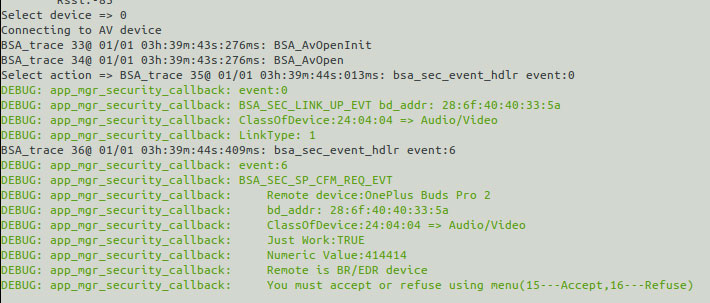
接受后,开始配对流程,直到蓝牙设备连接成功。
f. 输入“12”进入播放菜单,选择想要播放的测试音频,开始播放。这时蓝牙音频设备就能够有声音输出了。

-
蓝牙录音测试
a. 在主菜单输入“8”进入 ag 模式。
Select action => 8
*****************hfp ag menu*******************
1 ==>main_menu
99 ==>help_menu
0 ==>quit
****************************************************
Bluetooth Application HFP AG menu:
2 => Initialize
3 => Deinitialize
4 => Discover Headset
5 => Enable
6 => Disable
7 => Register
8 => Deregister
9 => Connect
10 => Disconnect
11 => Open audio
12 => Close audio
13 => Record audio file
15 => Accept Request
16 => Refuse Request
14 => Stop record audio file
17 => Play audio file
18 => Stop Playing audio file
19 => Display SCO route config
20 => Indicate incoming call
21 => PickUp call
22 => HangUp call
0 => Quit
Select action =>b. 输入“2”初始化 ag 模式。
c. 输入“4”发现蓝牙耳机,等待搜索完成。
d. 输入“9”进入连接菜单。
Select action => 9
DEBUG: app_ag_open: Entering
Bluetooth AG menu:
0 Device from XML database (already paired)
1 Device found in last discovery
Select source =>e. 输入“1”从扫描结果中选择想要连接的蓝牙设备。
f. 输入设备编号开始连接。
g. 输入“15”或“16”确定是否接受连接。
You must accept or refuse using menu(15---Accept,16---Refuse)h. 输入“11”打开 SCO 链路。
再另开一个终端 3 执行如下命令:
systemctl stop pulseaudio
#开始录制蓝牙耳机麦克风音频
agmcap /home/root/my.wav -D 100 -d 101 -r 16000 -b 16 -c 1 -i MI2S-LPAIF_VA-TX-PRIMARY -dkv 0xA3000003 -p 120 -n 2
#ctrl+c结束录制
systemctl start pulseaudio录制音频的保存路径为 /home/root/my.wav。
mkdir /data/misc/display -p
export PATH=/usr/bin:$PATH
export EXTRALAYERS="meta-qcom-qim-product-sdk"
export MACHINE=qcm6490-idp
export DISTRO=qcom-wayland
source setup-environment
export CUST_ID="213195"
export FWZIP_PATH="/home/scm/prj/6490PI/src/vendor/thundercomm/prebuilt/BP-BINs"
export BB_ENV_PASSTHROUGH_ADDITIONS="$BB_ENV_PASSTHROUGH_ADDITIONS FWZIP_PATH CUST_ID"
export PATH=/usr/bin:$PATH
export EXTRALAYERS="meta-qcom-qim-product-sdk"
export MACHINE=qcm6490-idp
export DISTRO=rubikpi-debian
source setup-environment
export CUST_ID="213195"
export FWZIP_PATH="/home/scm/prj/6490PI/src/vendor/thundercomm/prebuilt/BP-BINs"
export BB_ENV_PASSTHROUGH_ADDITIONS="$BB_ENV_PASSTHROUGH_ADDITIONS FWZIP_PATH CUST_ID"
11.4 软件版本信息
带参数-v执行 rubikpi_btapp 程序,显示版本信息
rubikpi_btapp -v